What is it? A note taking application that is easy to use. It works on the Google platform to seamlessly integrate your notes from phone to tablet to pc and back again without any worry of manually synchronizing the data. It allows you to capture your thoughts in any format.
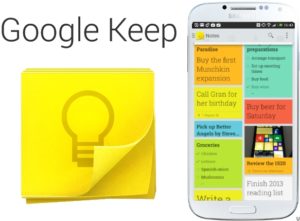
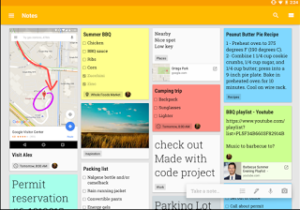
1. Basic Workings on your Computer: Create a new note:
Up top it says “Take a note…” Click in it and type a note to yourself “pick up milk on the way home today”.
2. Put each new idea on a separate line.
3. Type a title for the list “After Work Today”
4. I like check boxes and think they make me more efficient. Click the 3 dots (between Done & Archive) and select “show Check boxes” and your list is now a checklist.
5. You have options to add a reminder, share with another person, change the color, add an image, archive the note, or the menu which gives you even more options. If you hover your cursor above the note, to the left shows 6 dots. This allows you to move that item up and down in the list. This is in the phone app too.
6. In the upper right corner you can click the tack icon to pin the note to the top.
7. As you accomplish each item, check it off. You can uncheck if you make a mistake.


8. Open notes on your phone, swipe down to refresh and there is your checklist note.
9. tap the screen in the After Work Today box and type “Pick up ice cream at Big Y”
10. When done, tap the left arrow to resave the note. If you were watching the computer screen, it changed within a few seconds or immediately
You can add images and drawings to new notes. You can add Labels/categories to your notes
You can record audio to create a new note. Not only does it save the audio, but also creates a list transposed from the audio. On your pc, you can play back the audio too.
By color coding, making checklists and updating the notes and completed, this works as an excellent ToDo list that I check often.
To access on your pc, go to: keep.google.com (you will need a google/gmail account to access it)
Make it a favorite place and put on the bookmark bar for quick access.
Download the app for Android and IOS. If you have a gmail account and are signed in on your phone, then access will be immediate when you open keep.
On my work laptop I open 3 tabs. Calendar, Keep and Email every time I get online and can easily switch between each and add as I need to.
Keep is a very simple and very easy and handy way to keep a ToDo list, notes and ideas in front of you at all times and on the devices that you always use.
Here’s a cheat sheet to help: keep-cheat-sheet – Part 2
Comments are closed.