February 1st, 2016 started Computer Care’s 25th year in business!
Windows 7, 8, 8.1 or 10?
Computers have come a long way from Windows 3.1 to the current Windows 10. It has gone from a graphical interface add-in to MS DOS to a full on operating system, that we all use today. Windows 95 was the first real Windows operating system. The next success was Windows XP which lasted for a long time and had a huge following. Before and after each of those were other operating systems that weren’t quite as successful. Windows 7 was a reliable successor. Windows 8 was not well received and now there is Windows 10.
The BIG question is whether to upgrade or not. Windows 10 was released in summer of 2015 and is still available to upgrade many Windows 8/8.1 and Windows 7 systems. But, should you do it?
It’s all personal choice but my suggestion is if you are running Windows 7, don’t upgrade to 10. Windows 7 is very stable and secure and a proven operating system that is compatible with all programs. There are some issues that come up after going from W7 to W10. Businesses in particular should not upgrade until they find out if their software is compatible or be safe and stay with W7. Microsoft has stated it will continue to offer updates and support for W7 thru 2020.
I do have a utility that I can install that will prevent Windows 10 from being installed and will stop the annoying Windows 10 prompts from coming up. Contact me to set up a on-site or remote session to get this done for you.
If you are running W8 or 8.1 and like many that do not like any version of 8, then the upgrade to W10 is a no brainer. Just do the upgrade. It’s proven to be a seamless upgrade and makes the operating system infinitely easier to use.
If you do the upgrade from either W7 or W8/8.1, you do have 30 days to change your mind. If less than 30 days, you can revert the upgrade. But if over 30 days, it’s a ugly, long process to revert to your preferred operating system, but is doable.
If you find you need help with the install or revert or anything, please call Computer Care to schedule a appointment.
It’s all about the support!
For the past 25 years, when you needed help, Computer Care made a house or business call. Or in some cases, we could help via a phone call. We still do these things and for the past few years we have been doing Remote Control. Remote Control allows Computer Care to remotely run your computer from our office computer. This year, more than others, Remote Control has become a big part of our business now.
Many issues can be solved via Remote Control and very often quite quickly. The program to do this can be downloaded and installed quickly. As long as you have a working internet connection, a quick fix might be easily done.
Computer Care now also has the capability to Remotely Control using our portable tablet. Now while going on small trips, boy scout trips or nearly anywhere there is cell phone service, Computer Care can remote in and tackle your issue via Remote control.
Keep Your Information Safe
Back in the mid-1990’s, when the internet was really ramping up, everyone started creating email and internet accounts and you had to create your first password. Those first passwords could be very simple 3 or 4 letters. Gradually, as security became more important, passwords became longer and much more complex. Four letters became 8 characters which became alphanumeric with symbols plus upper and lower case.
 Think about the passwords you use for email, banking, online shopping, nearly everything requires a password these days. How strong are your passwords? Are you using the same password is multiple places or everywhere? Is your banking password being used in other places too? If the answer is yes, you definitely should change them ASAP and make them more secure.
Think about the passwords you use for email, banking, online shopping, nearly everything requires a password these days. How strong are your passwords? Are you using the same password is multiple places or everywhere? Is your banking password being used in other places too? If the answer is yes, you definitely should change them ASAP and make them more secure.
Sometimes it’s easiest to use years that are memorable to you and activities or events or places or cars. For example 1967-ChevyCamaro would make a strong password or 1984!LAcalifornia. Those are strong passwords. Now add in a symbol such as a dash (-) or exclamation point (!) or other and you have one of the strongest passwords you can create AND also remember.
But remembering passwords isn’t always possible. Especially when you start using multiple passwords. Then a organized way to store them is needed. For over 7 years, I have been suggesting the use of a password storage book. These books are set up like an old fashioned telephone directory. This makes it easy to find and store the desired information.
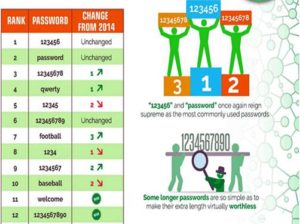 While you are online, using your browser, you can use a program to track your passwords. Such a program is good across multiple devices usually for a fee. Take a look at LastPass which is available here: www.lastpass.com. Set up is simple and it is free to use on one device. But if you want your passwords on multiple computers or devices, then there is a little fee which is just $12 per year. This will make your life much easier, wherever you go on the internet, your password will follow.
While you are online, using your browser, you can use a program to track your passwords. Such a program is good across multiple devices usually for a fee. Take a look at LastPass which is available here: www.lastpass.com. Set up is simple and it is free to use on one device. But if you want your passwords on multiple computers or devices, then there is a little fee which is just $12 per year. This will make your life much easier, wherever you go on the internet, your password will follow.
Part of keeping your information safe is not falling prey to scams. Not only are they a threat on the computer, but they are on the telephone too. I’m finding that people of all ages are making mistakes and getting scammed. The scammers can take personal info from your computer and often remove any security software and repeatedly charge your credit card. Seniors are especially susceptible to them. For you, your family and elderly, just remember if the credit card company calls you to confirm information—This is something they would never do. You can confirm that by looking at the info on the back of your card or your last statement and calling them and informing them about the scam in progress.
If you do get a call that sounds legit, look up the phone number from your receipts, invoices, cards, or what not and call them back to confirm. Never take a number from someone that is calling you!
THINK before handing out personal info, it could save you many hassles in bad charges, identity theft and more. Stop and THINK. IF it sounds too true, then it is.
Is Your Computer Running A Bit Slow?
Maybe it’s time for a checkup? A number of things can contribute to the slow down of a computer. An older computer might be showing it’s age. Or if it’s a newer computer, it should be looked at as something is not quite right. You may have some spyware or computer infections, the speed may be set too slow, there may not be enough memory or your hard drive could be full. Or a combination of some or all will slow a computer down. It also could just be your computer has a much slower processor than what todays operating systems and software really need to operate efficiently. Call Computer Care to schedule a checkup. It may be something we can fix on-site or remotely or it may be time to replace that aging machine.
If it’s time for a new computer, Computer Care can help you there too. We sell business grade computers that stand the test of time. Not only will they solve your immediate issues, but they will give you room to grow so that 5 years from now, it will still be a fast enough computer for what you want or need to do.
Latest Generation of Processors
What is the difference between purchasing a new computer with an older processor (CPU) and a new computer and a state of the art processor? Performance in the aspect of speed, instructions per second (the ability to multi-task) and battery life and the main ones.
Raw speed numbers can be very deceiving. A higher speed, older processor can look good in a sales flyer with a crazy low price, but once you start using it, you’ll be amazed at how slow it is. When you press print and it takes a few minutes or longer to print, that’s a sign you’re working with older technology.
How old you may ask? There are many processors on the market that are 10 to 15 years old. Once they were state of the art, but today, they can barely handle a simple task.
To avoid purchasing a mistake and getting bad advice from the mass merchants, you should call Computer Care and we’ll work with you to find a good, reliable solution that will last you for many years of computing.
What is Wireless AC?
There’s a new wireless standard in town and it’s name is AC. It used to be that b/g/n were the standards and now that’s slowly changing. b/g/n suffered from one huge issue, where it was only as fast as the slowest item on the wireless network.
Even though you are running a n-600 mhz speed wireless router, it won’t run that fast if there is a older wireless device that only runs g (54 mhz) or something else. Your router will only run at speed if EVERYTHING is running at that full speed.
But AC is different. Not only is it dual band, running at the standard 2.4 Ghz and also the newer 5 Ghz, but it does not let the slower devices on your wireless network slow everything down. AC always runs at the full speed and channelizes all the devices so they do not interfere with all the other devices. So yes, upgrading your router could make a difference.
But what runs at the higher speed? Go back about 2 to 3 years and most major cell phones run dual band. My Samsung Galaxy 5 does. Many tablets do, most smart TV’s do and a growing number of laptops and other computers do too. And dual band gives a much farther range than a single band 2.4 Ghz standard router. If you have the opportunity to get a device with AC wireless, go for it. It’s also backwards compatible with the older b/g/n wireless protocols.
Why are some USB ports Blue?
A few years ago, blue colored USB ports started showing up on new computers and laptops. Most people I know are completely oblivious as to why they have these colored ports.
The blue ports are USB 3.0 ports. USB 3.0 is 10 times faster than USB 2.0. When buying new backup drives, flash drives or other speed enhanced devices, get ones that are USB 3 and backwards compatible.
For example a file that takes 20 minutes to back up on USB 2.0 will only take 20 seconds to restore on USB 3.0. Or back up just as quickly too.
Whatever You Need For A Windows PC
Think of Computer Care as the hub of a bicycle wheel. The spokes that come out of that hub are all the different issues and solutions that we handle. Here are just a few that we do often and there are so much more:
- Sell Computers, Monitors, Printers & more
- Repair and Upgrade Computers
- Remove Spyware and Viruses
- Run updates on operating systems & programs
- Fix Errors & Find Solutions to Issues
- Train on computers use or Program use
- Set up wireless devices and networks
- Provide Reliable Solutions to Your Computing Needs!
Call Computer care to set up a appointment! 413-348-3289
Who is Larry from Computer Care?
Lately this questions has been asked of me a lot. Who am I outside of work?
I am the husband to Faye, for 25 years now. The father of Jacob; who is completing his 3rd year of college.
I am a volunteer with the Boy Scouts of America as a Cubmaster for Pack 295 which is just up the street from our house and an Assistant Scoutmaster with Boy Scout Troop 32 in Springfield. I believe in giving my time in helping young boys turn in to young men by providing a good and interesting adventure along the way.
I have been in scouting since Jacob joined as a Tiger scout with Pack 295 when he was in 1st grade and all thru earning his rank of Eagle when he was 16 with Troop 32.
I am also a avid ham radio operator and have been since I was 14, many years ago. With Faye we camp, kayak, bike and hike and explore the countryside every year learning more and more about this amazing country we live in.
I am a firm believer in Life is an Adventure!
Thank You All for Your Business! You all are the reason I enjoy being in the computer business SO much!
You can reach Larry at Computer Care at:
413-348-3289
computercare@comcast.net
Comments are closed.